Initial margin now available in trade ticket
For those regions where margin instruments have an initial and maintenance margin configured, initial margin available is now shown in trade tickets in all platforms in addition to the initial and maintenance margin impact. Initial margin available shows the funds available for opening new margin positions.
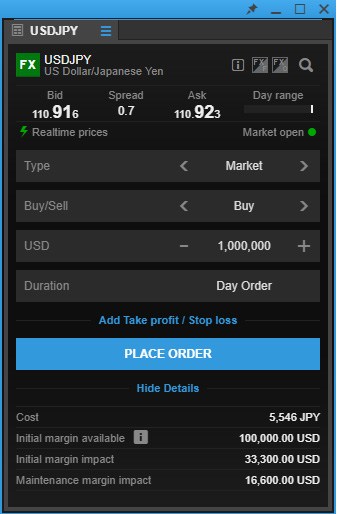
New trade ticket in GTS
A new trade ticket will be available in GTS from 20 September 2018 — already available in GTS Pro, and GTS Mobile.
Take profit / stop loss in account currency
Take Profit / Stop Loss in the Account currency in addition to a price, distance in % or distance in Ticks / PIPs.
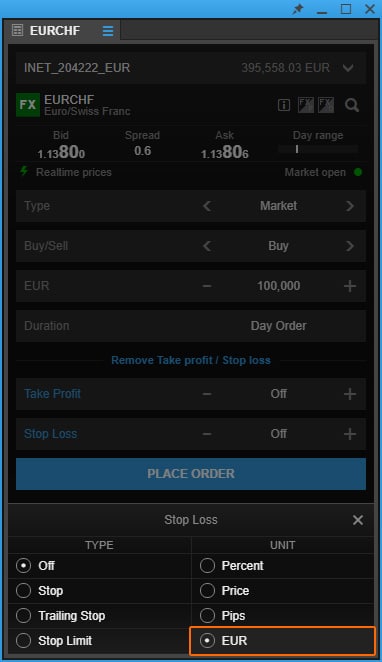
Keyboard support
GTS Pro now offers basic keyboard support in the trade ticket to improve the efficiency and speed of entering trades and orders.
Keyboard support now includes:
- TAB to move to the next input fields
- SHFT + TAB will go to back a field
- UP/DOWN to increase/decrease the values of a field, e.g. a price or amount
- ENTER to complete current field
- ENTER (or SPACE) to activate a selected link
- CTRL + ENTER takes you to the Place Order button for quick execution
Other features recently added to the new trade ticket
Second currency FX spot trading
Trading using the second currency is now available in GTS and GTS Mobile allowing you to trade in amounts in the second currency.
Persistence of input fields
GTS Pro now saves input values for each instrument when a trade or order has been placed, persisting them the next time the instrument is selected. This includes all order fields including stop loss and take profit order settings (not the order price field).
Market depth in trade ticket
For clients subscribing to level 2 data for an exchange, the market depth is now also shown in the trade ticket for reference.
New position and order indicators in charts
We have recently released a number of improvements to the position and order indicators in the charts.
Positions, orders and order/position price lines can be shown or hidden in the chart settings
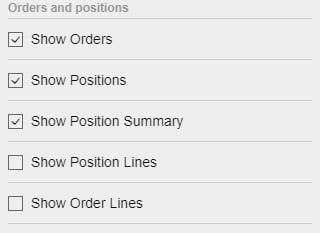
Position indicators
Open positions are shown as:
- A triangle on the chart at the price and time the position was opened
- An indicator on the left side of the chart showing the size of position
These are coloured blue for long position red for short positions.
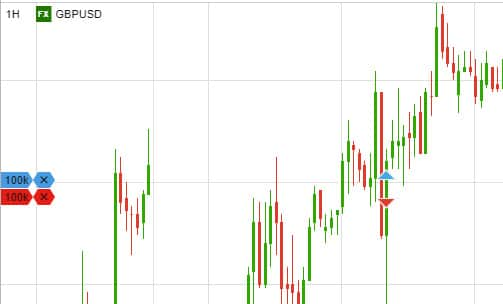
Hovering over the indicator on the left:
- The triangle is highlighted
- A horizontal line appears to better show the price at which the position was opened
- A tool tip with detailed info about the position is shown
You can close the position by clicking on the X. That opens a prepopulated trade ticket.
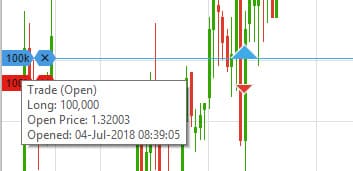
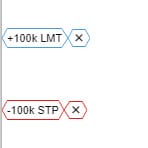
- The order indicators are outlines and are coloured blue for buy orders and red for short orders
- Hovering over the indicator shows a tool tip with the order details and a horizontal line showing the price
- The indicator also shows the order type LMT(Limit) or STP (Stop)
To edit an order
Click on the amount.
To cancel the order
Click on the X.
